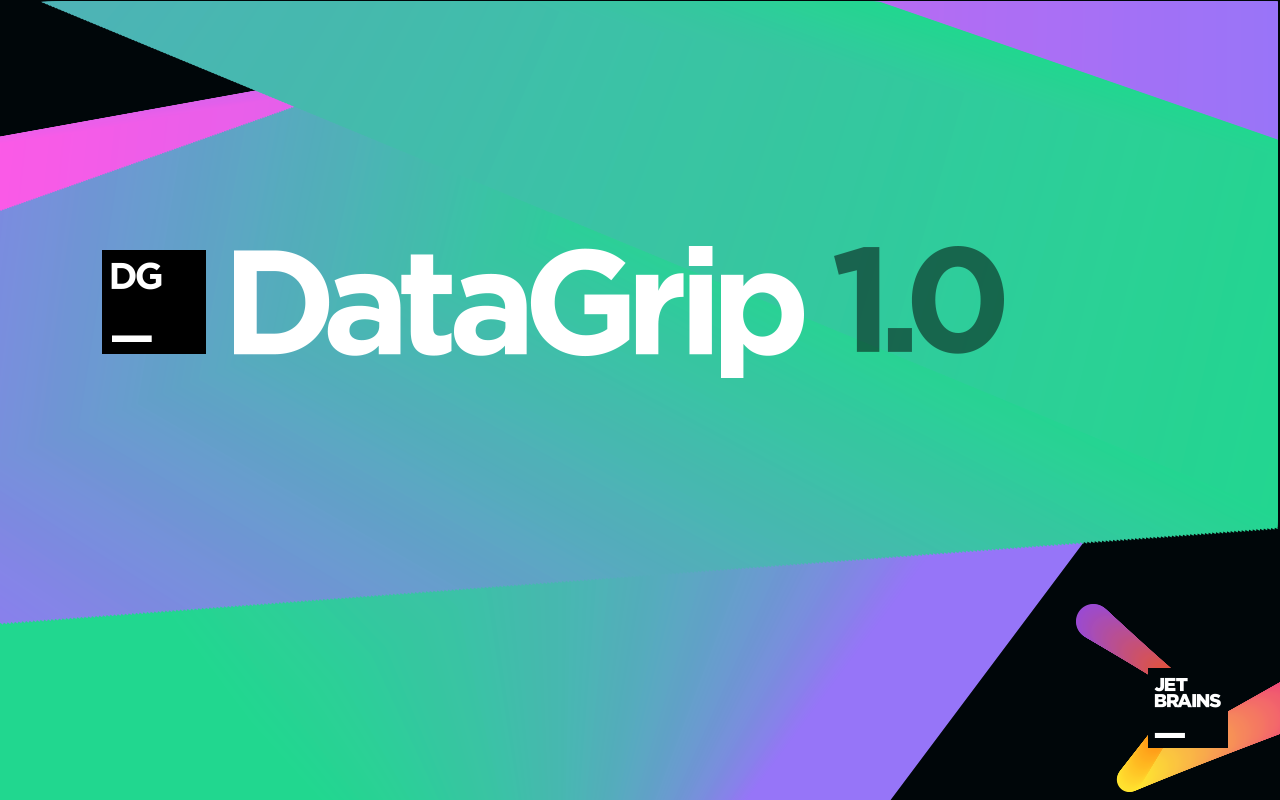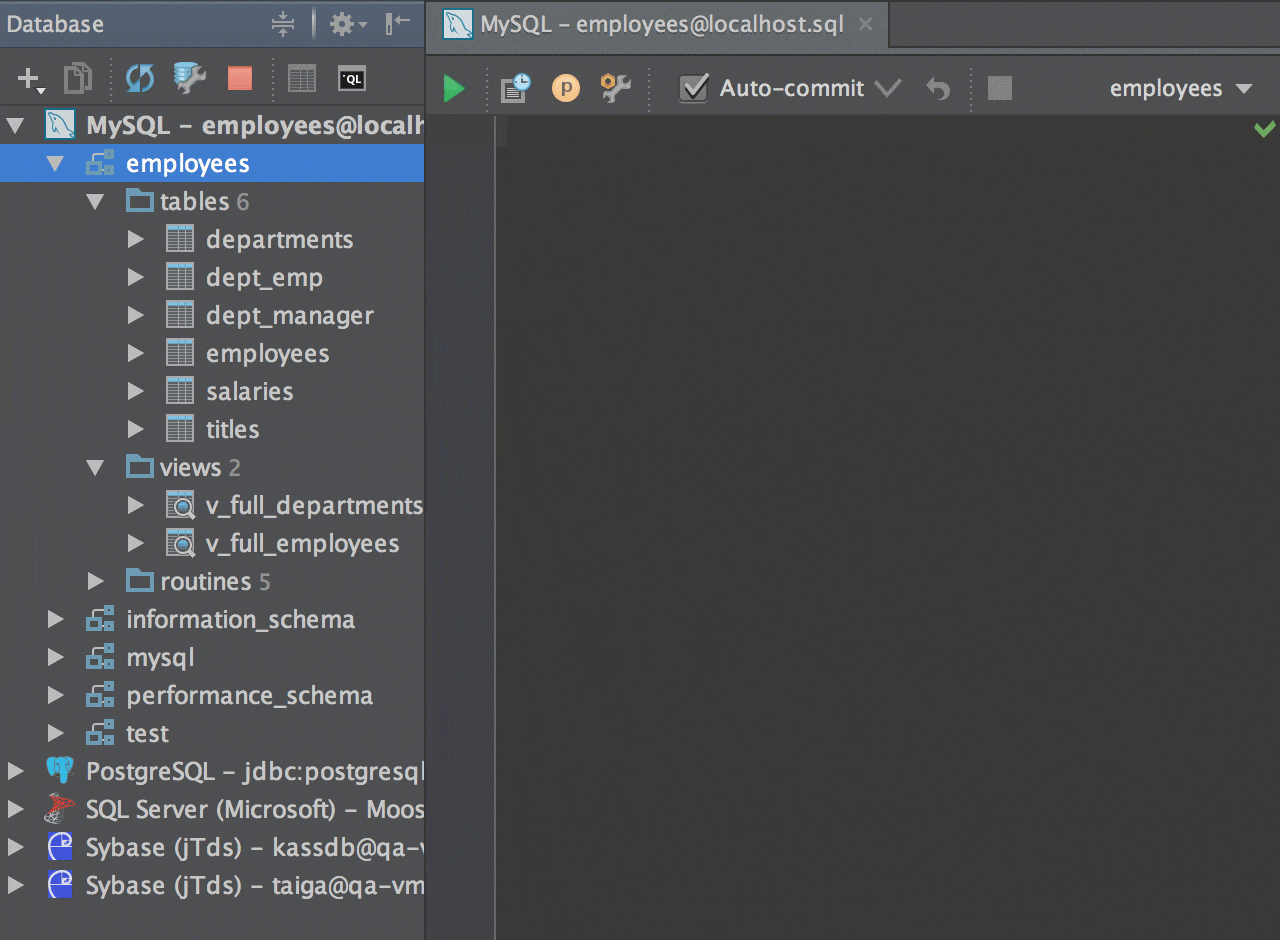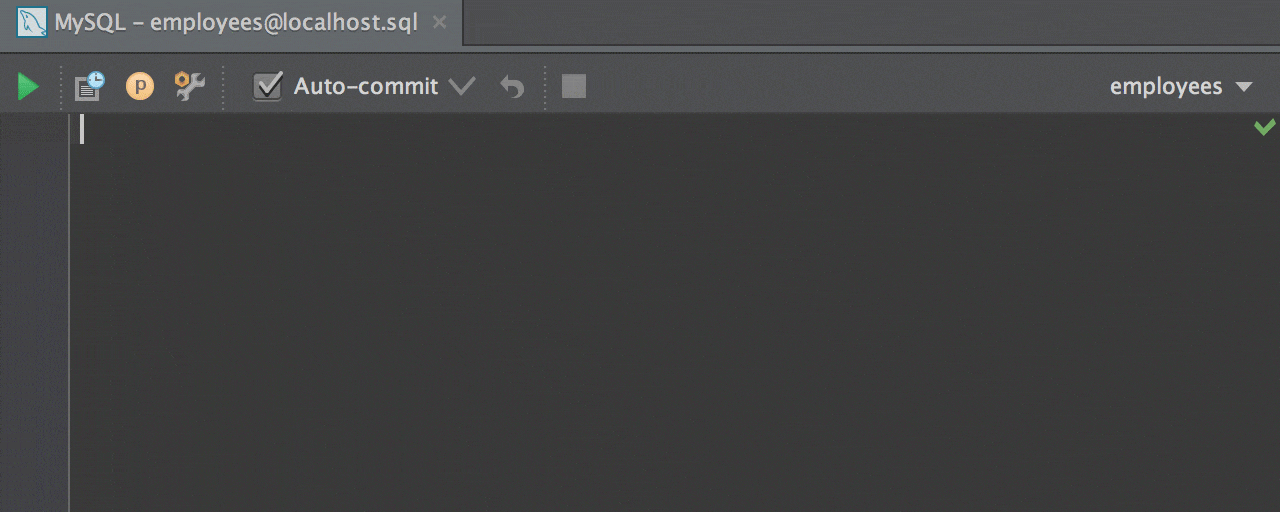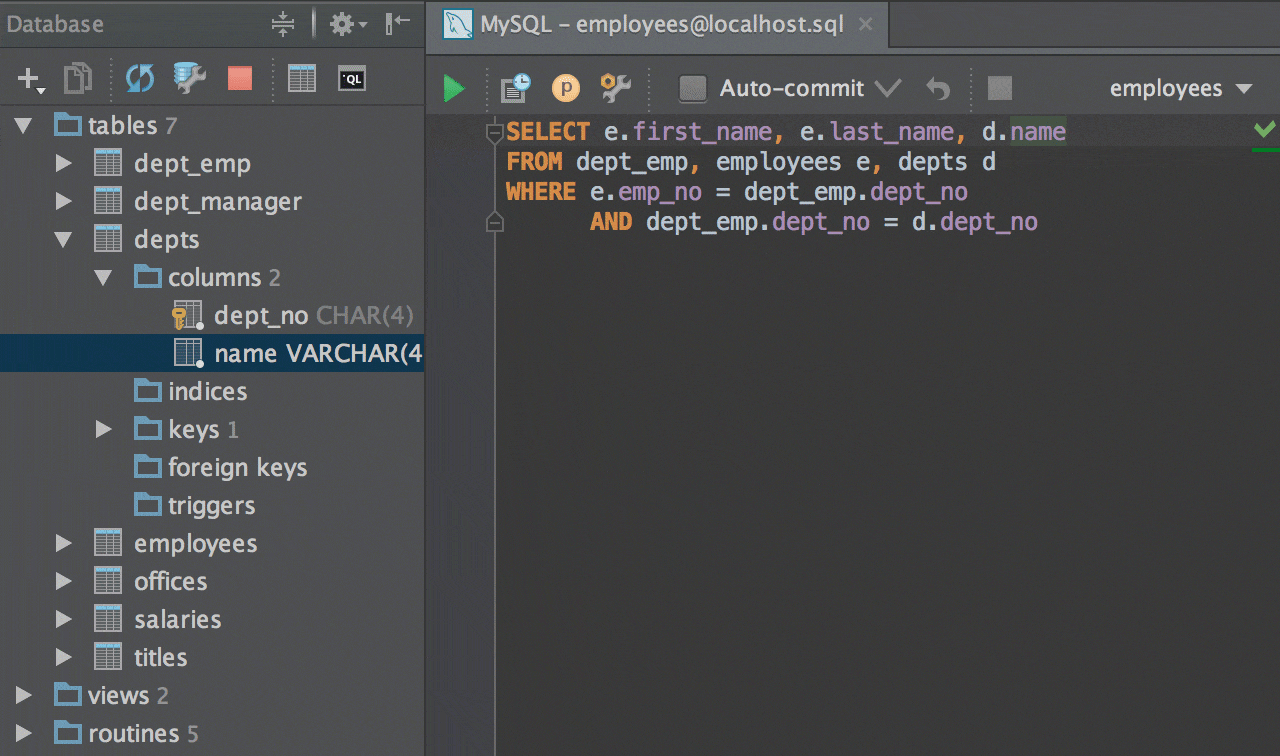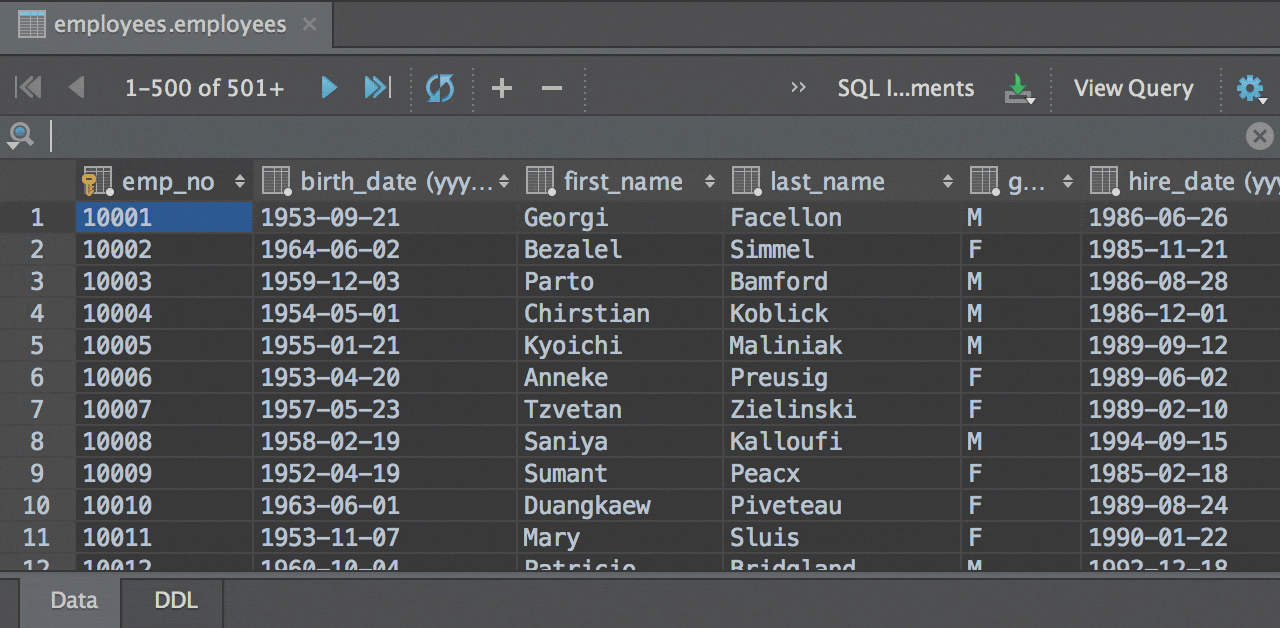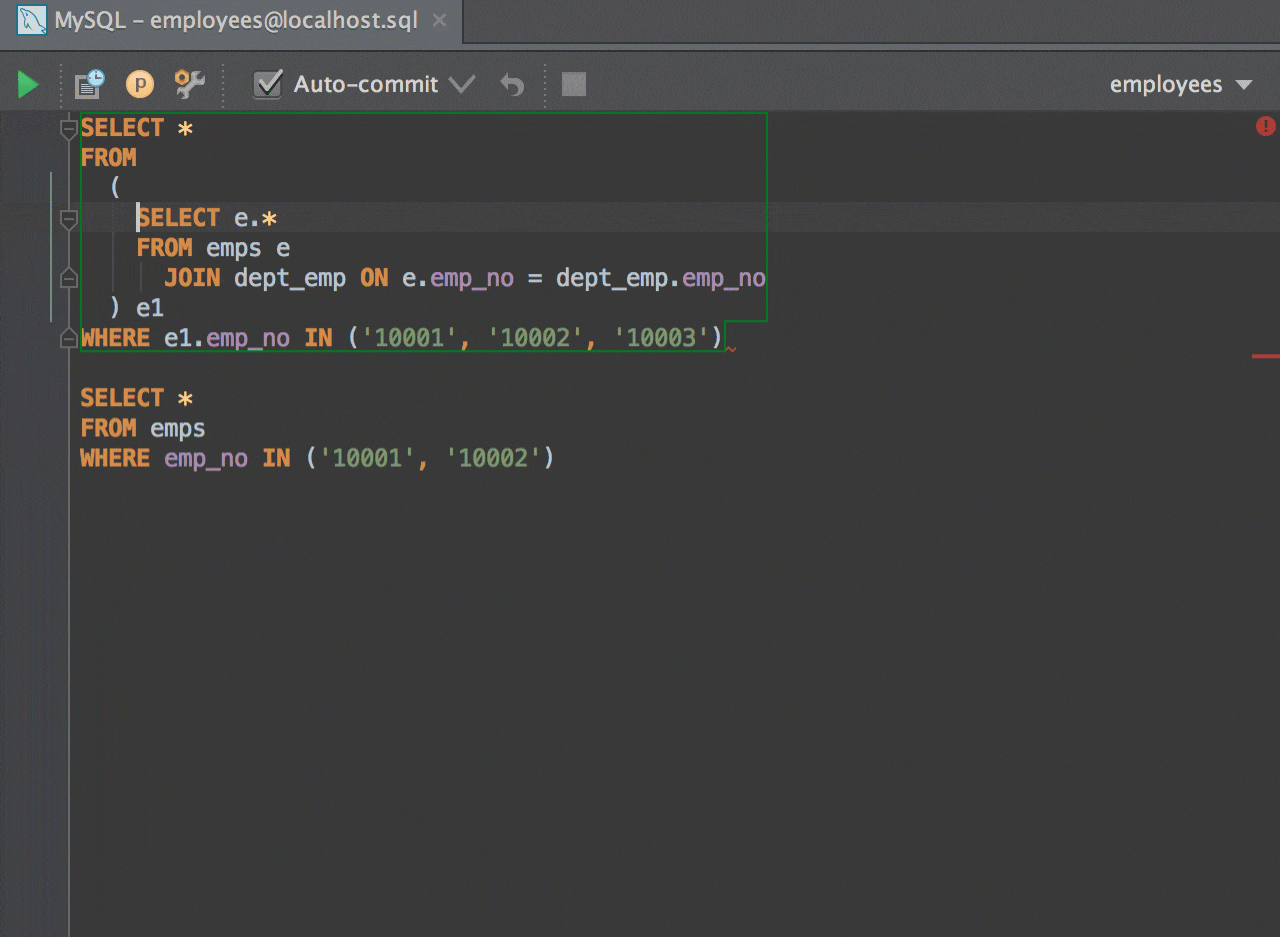We at JetBrains are approaching the release of our brand new IDE for developers who work with SQL and databases. We’ve started the 0xDBE 1.0 EAP (Early Access Program) over a year ago and we appreciate how many people have participated in the program. Your feedback has been instrumental in shaping and improving the product.
Today, we’re really excited to announce the 0xDBE 1.0 Preview, a nearly-finished version of our database IDE. Please give it a try and share your impressions to help us polish it before release to market.
Along with the preview we’re launching a 5-8 minute survey to get a better understanding of how you work with data. We would very much appreciate your input and feedback.
Note 0xDBE is not the final name of the product and will be changed. Now, let’s take a tour of what we’ve improved since the EAP launch.
Faster and more accurate schema introspection
First of all, we’ve reworked the way the IDE fetches meta information about database objects, and extended the JDBC-based introspection for all supported database engines to make it more native, accurate and fast. As a result, the UI has also changed. Now you can group objects in the Database view. Tables, functions, views, etc. are divided into folders and can be collapsed and expanded.
Modify table action
Now you can Modify Table (Ctrl+F6, or Cmd-F6 for OS X) from the Database tool window, or even the Editor or the Query Console. This action lets you add, change and remove columns, indices, and foreign keys. An instant SQL preview is available so you can get a DDL statement for your changes:
Text search in table editor
Sometimes it is useful to find data inside a table quickly without writing a statement. Call up a text search in the Table Editor with Ctrl+F (Cmd-F for OS X). It’s especially helpful if you don’t know which exact column contains the data you’re looking for. Regular Expressions are available for this search as well.
Code generation
The Generate action, available via Alt+Ins (Cmd-N for OS X), now helps you generate and modify DDL statements. There is a pop-up providing UI for generating statements for creating database objects, for instance, tables, functions and procedures.
You can also modify existing DDL statements and generate adding indexes, keys or columns to a created table.
The Edit as Table action from the context menu is valid for DML, so if you have several INSERT statements, you can modify the data being inserted as a table. If you add a row to this table, another INSERT statement will be generated:
Multiple query consoles
We’ve added a dedicated action for opening a new console so you can assign any shortcut to it to open it even faster. Several open consoles are available, and you can switch between them via the Files tool window, or the Recent Files menu, or the Navigation toolbar. Each console now has a schema switcher:
Query console local history
You’ll be glad to know that consoles are now equipped with local history. Use it to review the changes you’ve made to SQL code in a particular console, or compare versions in the diff viewer and revert if needed:
Execution behavior
We’ve extended execution options as well. First, running under selection is now improved and works in files. You can choose what to do with selected SQL code: run as several statements, run as one statement, or make a smart expansion to a valid script.
When the cursor is inside a query, statement execution can now be customized with a few possible options. Define its intended behavior: execute the smallest statement, the largest statement, or ask you to choose what to execute.
If the cursor is outside of any statement, you can configure it to do nothing, execute the whole file, or execute statements to the end.
Running statements from the Structure view
Running SQL statements with Ctrl+Enter (Cmd-Enter for OS X) is now possible from the Structure view/popup:
Execution plan
An execution plan for statements is provided as well:
Compare query results
You can compare the results of two queries using the diff viewer:
CSV format support
Now when opening a CSV file, choose the Edit as Table action from the context menu. In the Data Format Configuration window, you can specify the value of the delimiter, whether your file has a header, when to quote values, and a few other things. It offers a preview as well:
User parameters
A new UI for editing Parameter Patterns is available in Settings > Database > User Parameters. Now Regular Expressions are highlighted and you can choose in what dialect these patterns are valid:
Visual diagrams
Visual diagrams are now available for databases. Build your own diagram displaying the dependencies between objects:
Improved navigation
To navigate to a database object (like table, procedure and so on), press Ctrl+N (Cmd-O for OS X). When navigating to a table, a table editor will open. When navigating to a procedure or function, you’ll jump to the alter DDL statement:
It’s also worth mentioning that 0xDBE has improved its support of HDPi for Windows and Linux; offers a Distraction Free mode; and makes it possible to install plugins (e.g. Terminal, Git integration), among other bug-fixes and minor enhancements.
0xDBE will be released in the middle of November as a part of JetBrains Toolbox. Its pricing will be aligned with the “Single IDE” plan. The “All Products” bundle will include 0xDBE.
Download 0xDBE 1.0 Preview today and please share your impressions with us.
Develop with pleasure!